C# 2019 Windows Forms Developer Getting Started
|
C# 2019 Windows Forms Developer Getting Started |
1. Assuming that you have already run the ASP.NET Image Converter SDK Component installation program and started visual studio 2019, the next step is create a new project, select Windows Forms App (.NET Framework). Click OK.
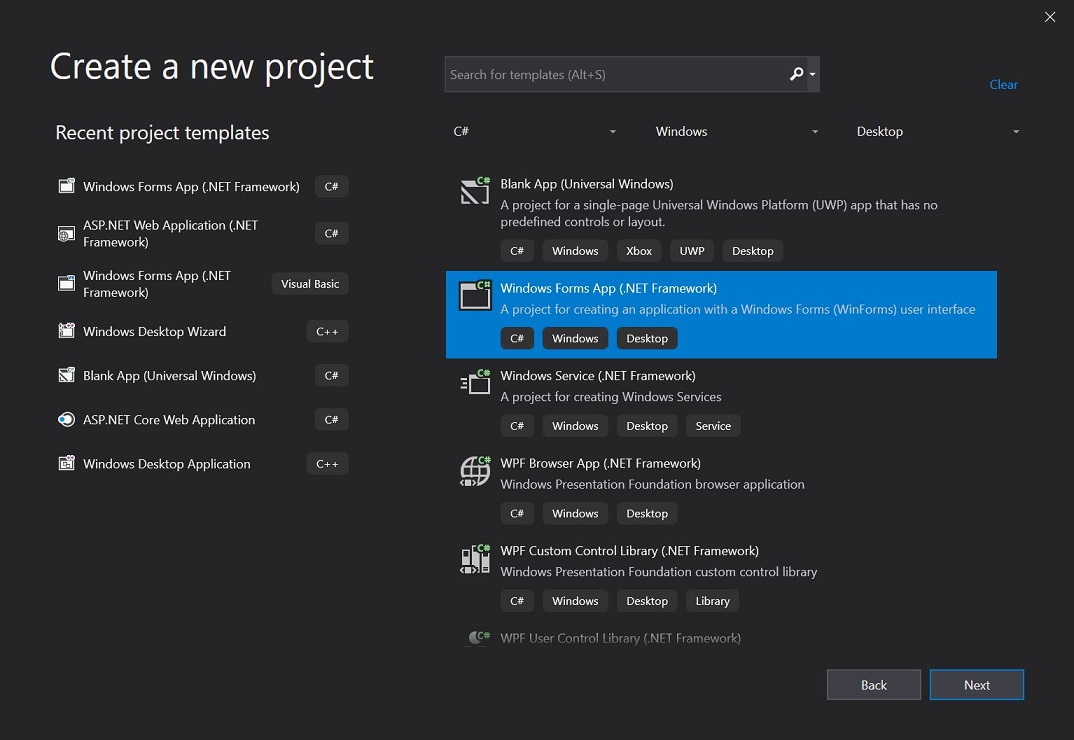
2. Enter your Project name and location, Click Create button.
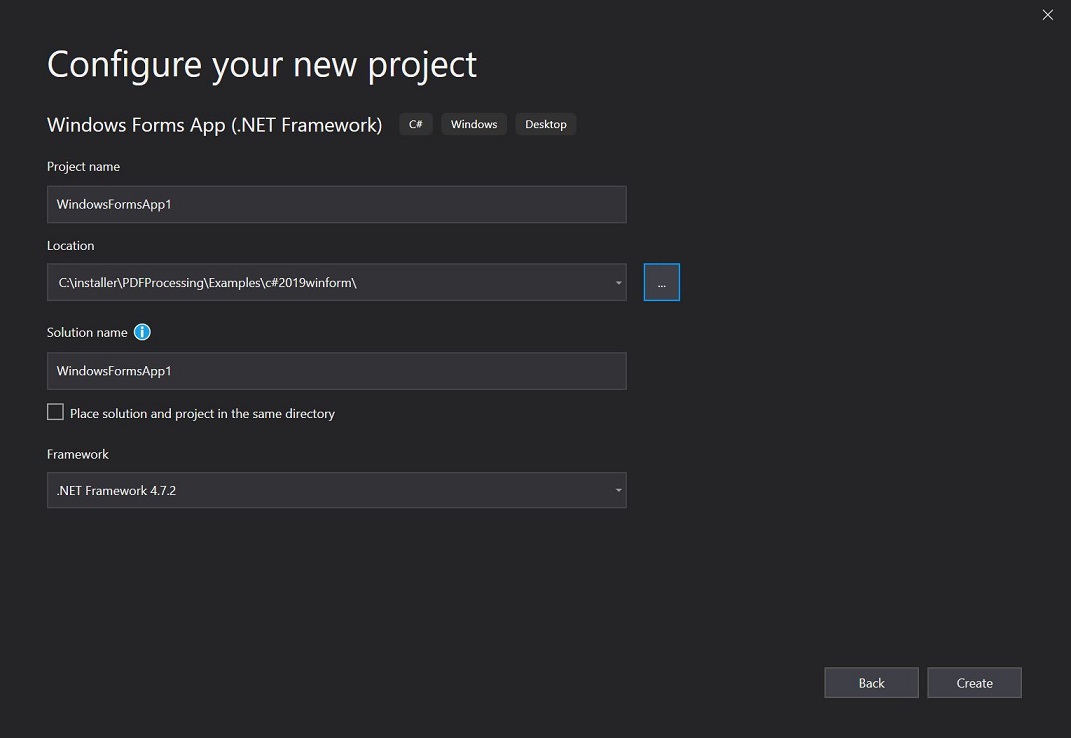
3. In Solution Explorer, selected References, right click the mouse, select Add Reference... , select Browse, select PDFWrapper.dll, PDFConverterWrapper.dll, ImageConverterWrapper.dll from
C:\Program Files (x86)\ASP.NET Image Converter SDK Component\bin folder, then click OK.
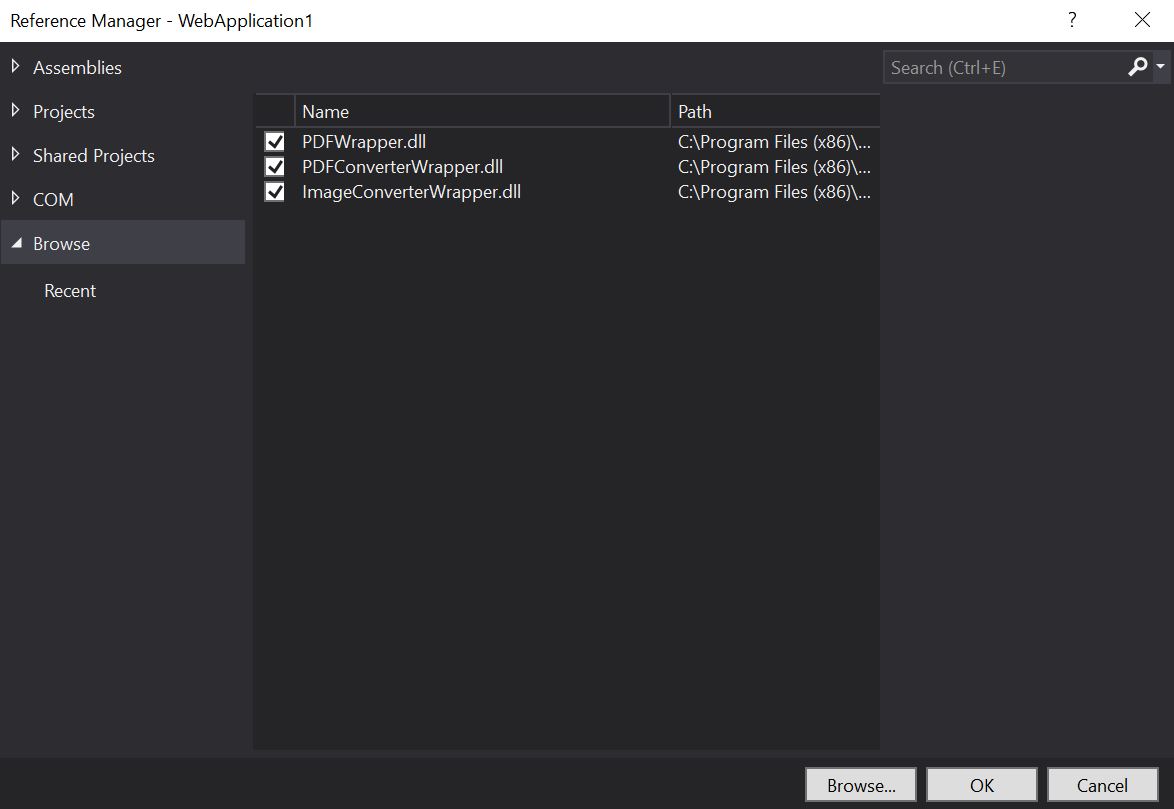
4. select Select Form1.cs, press F7, add the following import statements to the top of the page.
using ImageConverterVsWrapper;
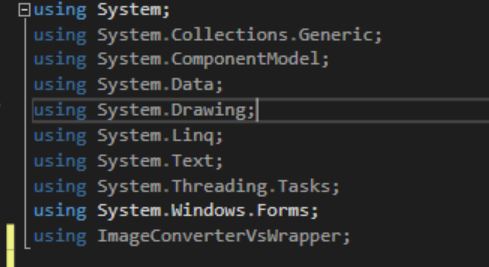
4. Add the following code in Form load event, it will converting multi-page tif file to multi-page pdf.
private void Form1_Load(object sender, EventArgs e)
{
ImageConverterVs obj = new ImageConverterVs();
bool bResult = obj.ConvertToImage("c:\\test\\multpage.tif", "c:\\test\\output.pdf");
if (bResult)
MessageBox.Show("Image Converted");
else
MessageBox.Show("Image Converted Failed");
}
5. Press F5 run the project, it will output output.pdf in c:\test folder