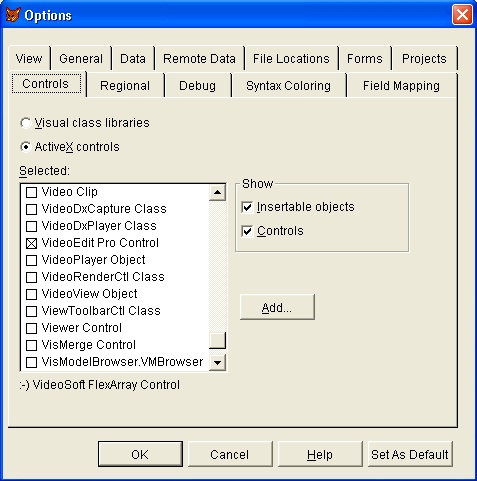VFP Developer Getting Started
|
VFP Developer Getting Started |
Assuming that you have already run the VideoEdit Gold ActiveX Control installation program and started Visual Foxpro, the next step is to create a project. To do this begin by selecting the "New Project" command from the file menu. Then choose Tools->Options->Controls->ActiveX controls, checked "VideoEdit Gold Control" and press "Set as default" to include the file "VideoEdit Gold ActiveX Control" into the new project.
|
|
Select Control
Click on the VideoEdit Gold ActiveX Control icon and draw it on the form. A rectangle should appear on the form, and the Visual Foxpro Project window form on the right should display VideoEdit Gold ActiveX Control's properties.
Add Command Button in Form, add this line of code, which will automatically convert video file into VCD format.
iDur = thisform.VideoEdit1.GetFileDuration("c:\sourcefile.mpg")
thisform.VideoEdit1.OutputType = 0
thisform.VideoEdit1.InitControl
thisform.VideoEdit1.AddVideo ("c:\sourcefile.mpg", 0, iDur, 0)
thisform.VideoEdit1.AddAudio ("c:\sourcefile.mpg", 0, iDur)
thisform.VideoEdit1.Save("c:\outputvcd.mpg")